Communicating with the PPS Team on the Client Portal
This tutorial will guide you through the process of communicating with the PPS team via the client portal.
Updated 4 months ago
This tutorial will guide you through the process of communicating with the PPS team via the client portal.
To begin, decide which episode or project you would like to discuss with us. Navigate to the Projects page, where you will find a list of all the episodes or projects available for your podcast.

Select the specific project you want to communicate about. For example, let's choose Best Disney Princesses.
Now, let's consider a scenario where the audio file is ready for review. Scroll down to the Final Files section. When you expand that file, you will see the final audio available in mp3 format.

Click on the file to open a new window where you can leave comments. Use the @ sign to tag different team members, such as tagging Brittany with the message, 'This sounds great, approved,' and then click on the red arrow to send that message.

In another scenario, if you have a change request, tag Mike and say, 'Mike, can you do anything about the dog bark at this timestamp?' Then send that through to him.

Next, let's return to the projects page and discuss scenarios involving raw files. Navigate to the Raw Files section.
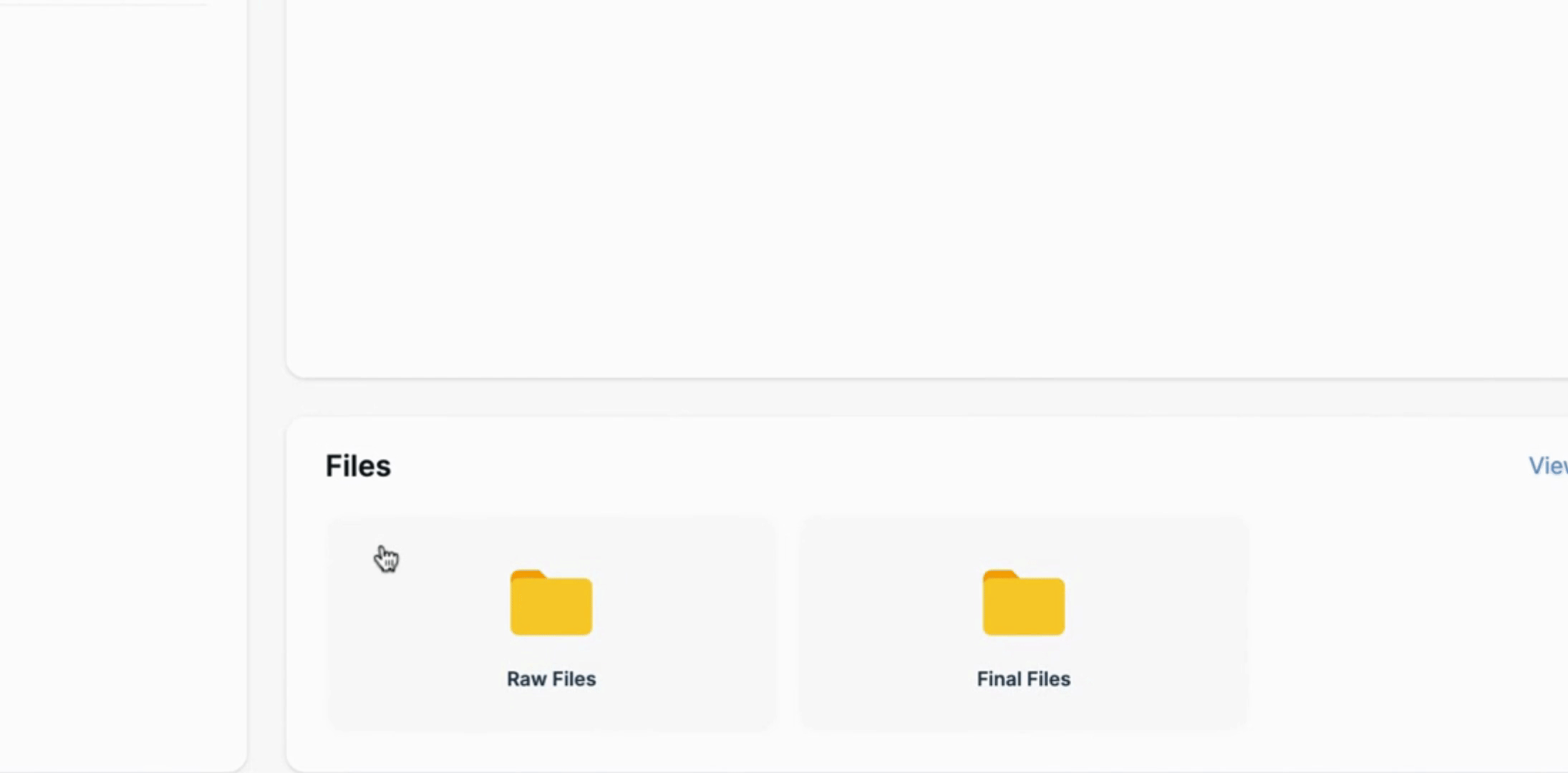
If you forgot to send an ad or any other file needed to complete the episode, first drop in that new file by dragging it from your computer. It will take just a moment to upload, and you will see the sponsor ad appear.

Click on the file to comment. In this case, you can tag Brittany and Mike, saying, 'Here’s the sponsor ad. My apologies for forgetting it.' Then hit the arrow to send the message.

If you need a status update, select any of the files, then ask Brittany, 'Can you give me a status update on this episode, please?' Press the arrow to send your comment. We will be notified and respond in the comments section.

By following these steps, you will be able to effectively communicate with the PPS team on the client portal.
